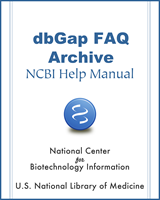NCBI Bookshelf. A service of the National Library of Medicine, National Institutes of Health.
GaP FAQ Archive [Internet]. Bethesda (MD): National Center for Biotechnology Information (US); 2009-.
Revise Data Access Request
Recall is required before Making Changes to Project under SO Review
Changing Signing Official
How do I change the Signing Official (SO) designated to my dbGaP project?
Changing the Principal Investigator (PI) for Project
How do I transfer my project to another PI? (PI to PI transfer)
Transferring Data Request to a Different Institution
Adding New Lab Members from the Same Institution
Requested Wrong Data Sets
Change User Profile
Revise Data Access Request
How to make changes to my existing dbGaP project?
A dbGaP data request is organized by project. A project could contain multiple data access requests(DARs) from one or more dbGaP studies. Thus, any change made to one or more DARs under the project necessitates that the entire project has to be revised.
Most steps of project revision are simply repeating those that occurred while creating a new project creation. Revised and resubmitted projects will go through SO review and subsequently be in the DAC queue for review again.
Please note that approved DARs will stay as approved during the re-review process, unless the revision is ultimately rejected by the DAC(s).
The following are some common situations where revision and re-submission of a completed project is needed:
- a.
Change user profile
Note: the profile items include phone number, position/title, and user address. Principal Investigator’s (PI’s) email can only be changed directly through the eRA.- b.
Change project information or data use statement.
- c.
Change collaborator or IT Director.
- d.
Change Signing Official (SO).
- e.
DAR is rejected or sent back for revision by the Data Access Committee (DAC).
- f.
Add or delete datasets from project.
- g.
Add or update IRB documents.
The following is a detailed instruction.
Log on to the dbGaP Authorized Access System as a Principal Investigator (PI).
Go to the “My Projects” tab if you are not already there.
Note: If any DAR under the project is currently under “SO Review”, the project has to be recalled from the SO first before the revision can be made. The status of the DAR can be found under the “My Requests” tab and here is how to recall a project from the SO.
Go to the project page by clicking on the “Revise Project” link from the “Actions” column of the project that needs to be revised. Another way of getting to the project page is to simply click on the project name under “My Projects” tab.
If the “revise project” link is not in the “Actions” column, it may suggest that the year-end renewal date of the project is approaching or passed. In this case, you should instead click on the link named “Renew Project” to start the project renewal process. Please see here for more about it.
Research Project
Make necessary changes to the information presented on the page. This may include data use change, new information related to revision and update etc. The change of the Signing Official (SO) can also be made on this page.Collaborator
Change internal and external collaborators information if necessary. For external collaborators, the information of related dbGaP requests should be included. Please see here for more about it.IT Director
Change IT Director information, if necessary.Choose Datasets
You can add datasets not currently included in the project at this step. You may have to reselect the rejected datasets in the project if you want to include them again.To navigate through hundreds of datasets listed on the page, it is suggested to search using the web browser’s search function (Control-F) to find related datasets. For example, you will find Framingham datasets by searching for “phs000007” (no quotes) or by “Framingham”.
If any datasets are selected, use the “Add Selected and Continue” button to move to next step.
You would need to go through the rest of the steps listed below) to re-submit the project.
Confirm Datasets
Review DUC
Review DUL
Review Applications (& Electronic Signature)
The detailed description of steps can be found in the creating a new project section..
The submission will go to the SO for re-review and an automatically generated email notification will be sent to the SO. If approved by the SO, the DAR will be in the DAC queue for reviewing again. You will be notified once the requests are approved by the respective DAC.
(12/11/2013)
Recall is required before Making Changes to Project under SO Review
I am not able to make changes to my project that has data access requests that are under “SO Review.” What do I need to do?
If a project contains any data access requests (DARs) under “SO Review”, in order to make changes to the project, the Principal Investigator (PI) will need to either contact the Signing Official (SO) with a request to return the application for revision or use the link named "Recall from SO" to withdraw the application from the SO queue. The following is how to make the recall.
- 1.
Login to the dbGaP Authorized Access System.
- 2.
Go to the "My Projects" page (this is default page you are presented upon login).
- 3.
Click on the link "Recall from SO" in the “Action” columns of the project. You should be redirected to the “Review Applications” sub-tab of the project page.
- 4.
Click on the "Recall Application" button. A text box for a comment should be displayed.
- 5.
Enter the comment and click the "Recall Application" button again.
- 6.
At this point, you are ready to make any necessary revisions or reselect datasets through respective sub-tabs, and finally resubmit the project to the SO for review again. Please see here for a more detailed instruction of how to revise your project.
(08/06/2013)
Changing Signing Official
How do I change the Signing Official (SO) designated to my dbGaP project?
If any of the data access requests in the project is under “SO Review”, you need to recall the project from the Signing Official (SO). Please see here for more details.
After being recalled from the SO or if the Data Access Request has been completed and approved by the current SO, you can change the SO of your project by the following steps:
- 1.
Log into the dbGaP Authorized Access System. Click on the “My Projects” tab if you are not on the “My Research Projects” page.
- 2.
For the project to which you need to change the SO, click on the project name, or from the “Actions” column of the project, click on the “Revise Project” link. This will take you to the project page.
- 3.
Click on the “Research Project” sub-tab and choose from the list of SOs of your organization registered with eRA Commons.
- 4.
Go through of the remaining steps and submit the change.
The new SO will be informed to review the submitted request.
It often happens that the new SO intended to be designated for the project is not found from the SO list registered by the primary PI’s organization in the steps described above. In this case, the PI’s organization will have to first register the new SO with eRA Commons before the PI can make the SO change. Please beware that any changes made to the eRA system may take one or two days to become effective in the dbGaP system. Please contact the eRA administrator of your organization or visit the eRA Commons website for more about how to add an institutional SO. The eRA Commons How To and FAQ sites are often found to be useful.
(08/02/2013)
Changing the Principal Investigator (PI) for Project
How do I transfer my project to another PI? (PI to PI transfer)
Process for Transferring Principal Investigators Within the Same Institution:
Step 1: Principal Investigator (PI) selects action transfer to another PI.
Step 2: PI fills out online form to transfer application.
Step 3: PI submits transfer application to Institutional Signing Official (SO).
Step 4: SO certifies transfer application.
Step 5: Email alert is sent to an NIH Data Access Committee(s) informing them of transfer
Step 6: dbGaP Project application shows up in new PI’s account and is removed from the previous PI’s account.
(05/03/2019)
Transferring Data Request to a Different Institution
I am about to leave my current job and start a new one in a different institution. Can I transfer my approved data requests to the new institution?
The Signing Official (SO) and IT Director of the Principal Investigator’s (PI’s) institution are ultimately responsible for enforcing proper data use and data security. The dbGaP data applications therefore are not transferable to different institution. Prior to leaving a current institution, the PI needs to close out current dbGaP project and file a new application with the new institution (see here for more about project closeout). It may be helpful to directly contact the Data Access Committee (DAC) that approved the request to see if there is an expedited review given the situation (09/23/2011)
Adding New Lab Members from the Same Institution
I have new people in my lab that arrived after I received approval for the data sets I requested. How do I amend my data access request to include them?
The degree of detail for your list of collaborators is decided by your DAC reviewers, but generally speaking, a “collaborator” is meant to include staff with an official appointment at your institution, and not supervised trainees such as graduate students or postdoctoral fellows.
The step-by-step process for adding collaborators to a data access request (DAR) is as follows:
- 1.
Navigate to the "My Projects" page in the dbGaP authorized access system.
- 2.
Click on the "Revise Existing Request form(s)" link for the project to which you need to add personnel (the link is located below the title of the project).
- 3.
Select Step 2a (Collaborators) from the grey tabs at the top of the page.
- 4.
Enter the name(s) and contact information for your new lab member(s) and press "Save" or "Next" button
- 5.
Use the "Next" button at the bottom of each succeeding page until you get to Step 6.
- 6.
At step 6, re-submit your application
Please see here for more about collaborators (06/21/2011)
Requested Wrong Data Sets
Can I remove previously selected dataset from my project?
You can delete unwanted datasets included in your project before the data access request (DAR) is approved by the Data Access Committee (DAC). The dataset is no longer removable from the project once it is approved for access. Please refer to the project revision section at here for more details. (08/07/2013)
Change User Profile
How do I change my dbGaP account user profile?
The user profile of the Principal Investigator’s (PI’s) dbGaP account can be changed through the “My Profile” tab. Please note that the grey field values are automatically filled in by pulling in the information from the PI’s eRA Commons account. These fields include first and last names and email address. The eRA Commons account information can only be changed directly through the eRA system. Please visit eRA commons website for information. The eRA Commons How To and FAQ sites are often found to be useful.
Please be aware that any changes to an eRA Commons account may take one to two days to be propagated from eRA to dbGaP system.
(08/02/2012)
- Revise Data Access Request
- Recall is required before Making Changes to Project under SO Review
- Changing Signing Official
- Changing the Principal Investigator (PI) for Project
- Transferring Data Request to a Different Institution
- Adding New Lab Members from the Same Institution
- Requested Wrong Data Sets
- Change User Profile
- Revise, Amend, and Update Existing Application - GaP FAQ ArchiveRevise, Amend, and Update Existing Application - GaP FAQ Archive
Your browsing activity is empty.
Activity recording is turned off.
See more...