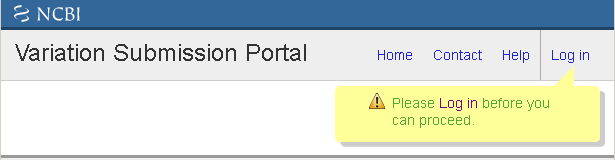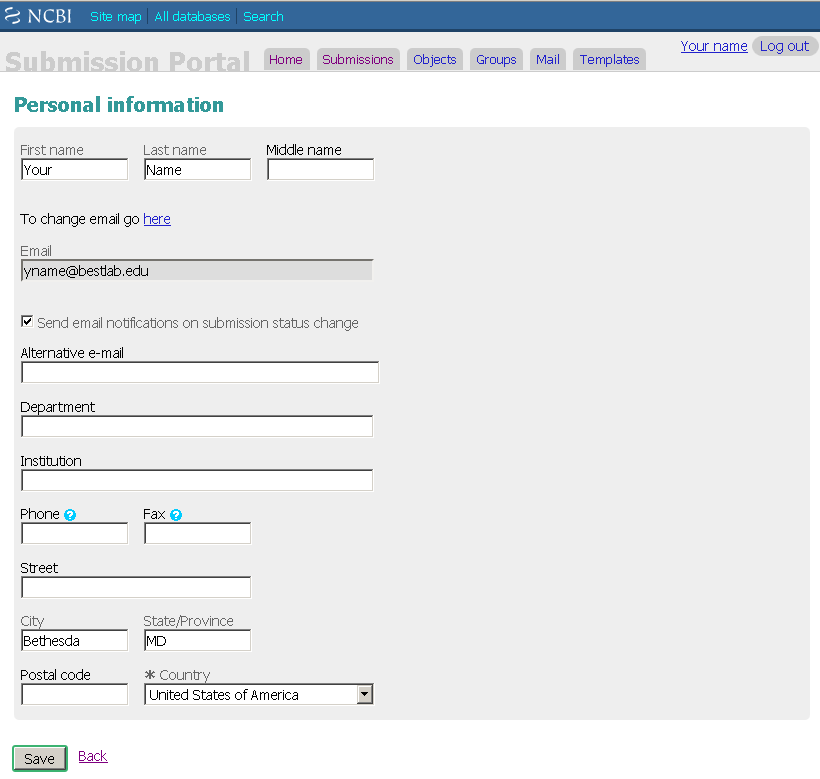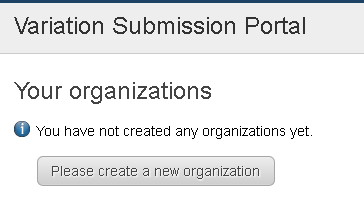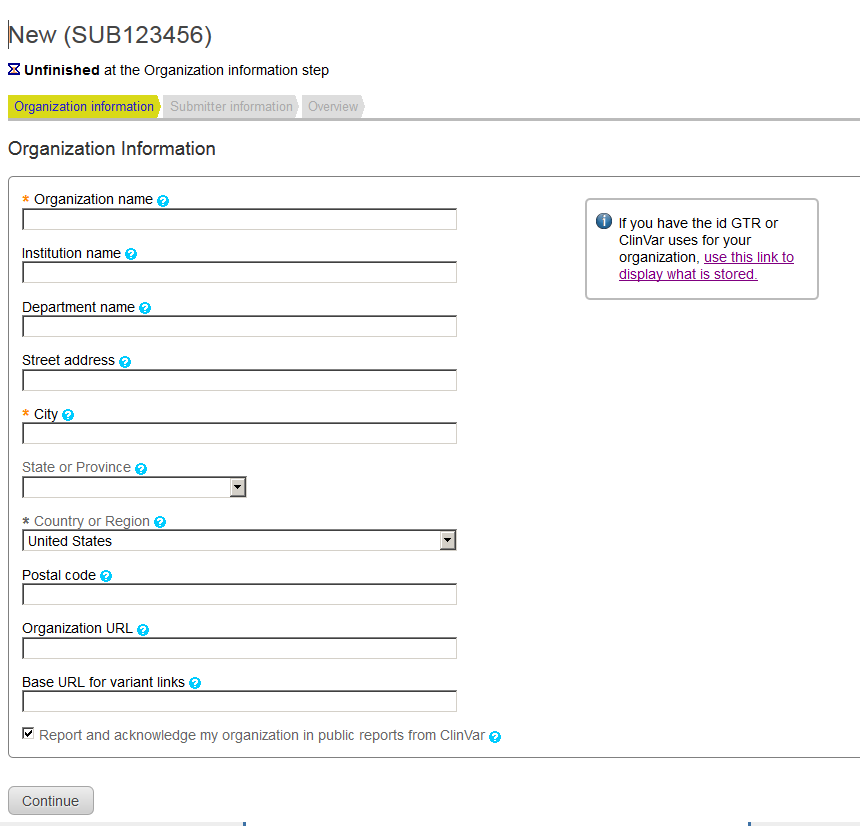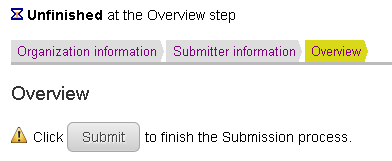Variation Submission Portal
Variation Submission Portal is a single gateway to submit data to variation resources at NCBI. In the initial implementation, the portal supports authenticating submitters and their organizations, validating file formats, uploading the file or files that represent the submission, and tracking the submission. This help page focuses on the general process; for details about submissions to specific resources, please review the documentation specific to each by clicking on the database name below.
| dbSNP Database of short genetic variants (less than 50 bp in length) including substitutions, insertions, deletions, and microsatellites |
dbVar Database of structural variation by studies |
Detailed steps
- Connect to the submission site
- Login and identify yourself
- Update your profile
- Accept the terms of submission
- Describe the organization submitting the data
- Receive confirmation your organization is registered
- Submit your data
- Track your submission
- Define others authorized to submit for your organization.
- Still have questions?
Connect to the submission site
Connect to NCBI's submission home page https://submit.ncbi.nlm.nih.gov
Then connect to the Variation site by clicking on the term Variation, which is the last choice in the third column.
Login and identify yourself
When you click on Variation, and are not logged in, your screen should look like this:
Submission portal uses the MyNCBI interface to authenticate users. Each user must log in with a user name and password. You can use your Google account credentials, NIH login, or a MyNCBI login. If you have already used NCBI's Submission Portal for other resources, please use the same login name.
NOTE: NCBI strongly discourages sharing of MyNCBI accounts and login information. The security and integrity of your data can be seriously compromised by maintaining a general account for multiple users within an organization e.g. , using a general login name and/or sharing a password.
The MyNCBI sign in page looks something like the image below. If you have a Username and Password, enter them. If not, you will need to establish or update your credentials.

Create a new MyNCBI account if you don't have one
If you do not have a MyNCBI account, click the link Register for a NCBI account. If you want to establish an MyNCBI account directly, click on MyNCBI at the top of most NCBI web pages, or go here . Provide a Username, Password and email. You will need access to that email account to confirm your new NCBI account. After you click 'Create account', your screen will look like this:

Click on the link in the invitation email.
IMPORTANT: Before clicking 'here' to continue to MyNCBI, access your email account, open the invitation email to 'Activate your new NCBI account', and click on the link within the email to confirm receipt. Then return to the screen 'Register for an NCBI Account' and 'Click here' as in the image above to continue to MyNCBI.
The MyNCBI help document provides more information about login procedures. If you have any problems with creating a MyNCBI account, please contact NCBI's service desk . If you have any problems submitting data after you have created your MyNCBI account, please contact Variation staff .
Update your profile
If you are using NCBI's submission interface for the first time, or need to change your email, please review your profile.
Access your profile by clicking on your name at the upper right of your Submission Portal interface
You will be presented with a form like the one below.
When you update your profile, you must submit your first and last names . Completing this information as part of the process of registering your organization, or creating your login, does not fulfill the requirement to have the data be displayed here as well.
Your email and your first and last name must be visible in this form so we can process your submission .
We highly recommend that the box 'Send email notifications on submission status change' also be checked, so you will be notified by email when your submission is processed. You may enter other contact details, but be advised that we will be asking for those data again when you register your organization.
If you encounter this form when you first register, and you are not automatically taken to your Submission Portal home page, click the Home tab at the top of the page or the gray area labelled Submission Portal in the upper left-hand corner.
Terms of submission
When your first login is successful, you will be asked to review and accept the Variation Terms of submission. This screen will not be presented again after you have accepted it. After accepting these terms, you will be able to register your organization.
Organization
The Submission portal interface uses several conventions.
- There are guides to processing steps represented by tabs at the top of the form. Your current step is represented by a yellow background. Thus when you open the Organization form, you will note that the Organization information tab has a yellow background.
- Required content is indicated by an * to the left of the label
- Explanations of fields are available by hovering over the ? icon (do not click on it).
Before submitting your variant data, you'll need to provide information about your organization. The interface will guide you through that process; once your organization information has been reviewed by NCBI staff, you'll be notified that you are approved to upload submission files.
There are 3 easy steps in this process:
Step 1: Organization information
If this is your first use of Submission portal for Variation resources, the screen should look like the image below. Click on Please create a new organization to register your affiliation with the submitting organization.
If this is not your first use of Variation Submission Portal, you should already have an organization associated with your login. You should not create a new organization unless there are multiple organizations for which you are authorized to submit.
You can click on New organization in the banner at the top of the submission form to create a new organization as well.
The fields on this form should be self-explanatory.
When the data on the Organization form are complete, press the Continue at the bottom of the form. If you omitted any required information, you will be prompted to add the missing elements.
Step 2: Submitter information
The tab on the next form will indicate you have progressed to the Submitter information step. Here you will be prompted to add any any missing information (in this case a phone number). When those data are complete, press Save.
If more than one individual from your organization contributed to this submission, you can add information about one or more persons, one at a time, using the Add new submitter button . When all data are complete, press Continue .
| Provide any missing data | Add more persons to be acknowledged on this submission |
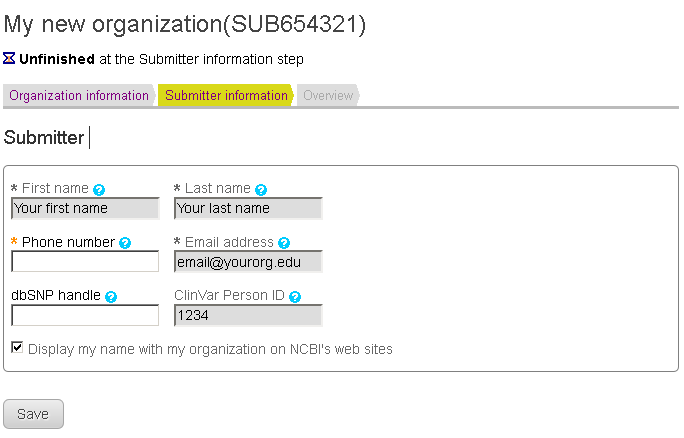
|
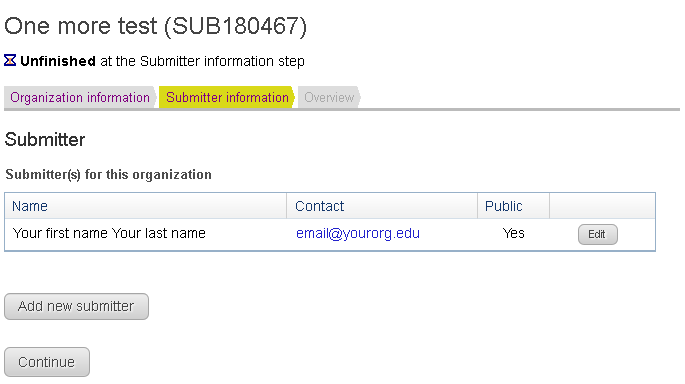
|
Step 4: Overview
The overview page gives you an opportunity to review the data you have submitted. If you detect any error, you can navigate back to the necessary form by clicking on either the Organization information or Submitter information tabs. There you can correct the data, and press Continue or Save as necessary. IMPORTANT : your data have not been submitted until you press the Submit button on the Overview tab .
Wait for confirmation about your organization
The first time an organization is registered in the Variation submission system, the content will be reviewed. Thus, after you submit your data, you should see the message
Thank you for having submitted information about your organization to NCBI's variation resources. Your data has been registered in our database. If any questions arise, NCBI staff will contact you later.
For your information, NCBI is tracking your submission by these identifiers: Submission: https://submit.ncbi.nlm.nih.gov/subs/variation/SUB654321 Temporary submission ID: SUB654321, Submissionname Organization ID: 123456
Thank you for registering your organization with NCBI's variation resources. You are now welcome to submit your variation data to ClinVar, dbSNP and dbVar.
This information will be sent to the email address you registered in Submission portal, and should arrive within a week.
Submit your data
When you receive notification that you and your organization are fully registered in the Variation Submission Portal, the foundation has been laid for you to be able to submit. The next time you log in to Variation Submission Portal, you should see a brief summary of your organization and a button Upload file submissions .
Please click on Upload new file submissions and follow the instructions below.
When you click on this button, you will again see tabs at the top summarizing the steps in the submission process.
- Describe your submission (Submission information)
- Upload your files (Files)
- Review your data and submit (Overview)
Step 1. Submission information
The first step in describing your submission is to select the database. The default, as shown below, is ClinVar. Please make certain to make your selection of the database the first step, because the form will change based on the database you select.
This form provides some basic information about your submission.
Step 2. Files
The next step is to upload the file or files that constitute your submission. This step will do some very basic checks:
- The file is not empty
- If a spreadsheet, the file has the expected tabs.
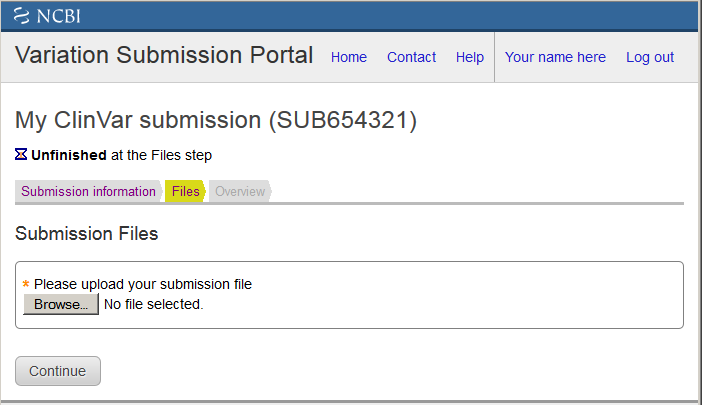
If those checks succeed, you will be allowed to continue to the next step.
Step 3: Overview
The overview page gives you an opportunity to review the data you have submitted. If you detect any error, you can navigate back to the necessary form by clicking on either the Organization information or Submitter information tabs. There you can correct the data, and press Continue or Save as necessary. IMPORTANT : your data have not been submitted until you press the Submit button on the Overview tab .
Track your submission
As you submit files, the Variation Submission Portal provides a summary of your actions, with the status of each. The data are reported in a table, searchable by the filter box labeled Filter Submissions by Status or other fields. Note that if you have just created a submission, you have the option to edit or delete it. If, however, processing has starting, those options are no longer available.
The expected values for Status are:
| Value | Explanation |
|---|---|
| Created | Created, but not submitted |
| Submitted | Submitted, but not yet picked up for processing |
| Processing | Being processed |
| Processed-ok | Processing completed, no errors |
| Processed-error | Processing completed, errors detected |
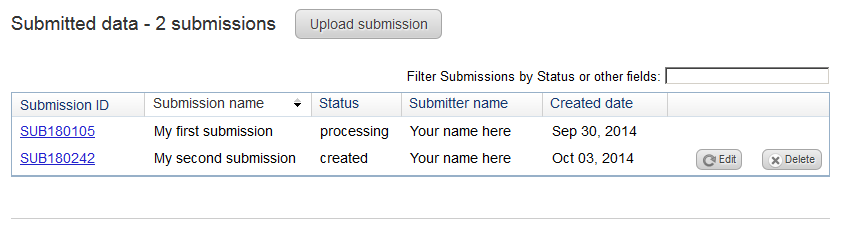
Authorize others to submit data for your organization
Sharing of MyNCBI accounts by multiple individuals is strongly discouraged. Each individual that chooses to submit data must first read and agree to the terms of submission. Individuals that establish a MyNCBI account and share their login credentials with another person may be compromising the integrity of the data they submit. The responsibility for abiding by is practice rests with the individual who established the MyNCBI account. That person is also responsible for data that may have been submitted by another person using that account.
Our submission system does allow multiple individuals from an organization to submit data in a by defining groups. Please ask us about the Groups function to allow more than one individual to submit.
Still have questions?
If you have questions about the submission process, please contact us at tkt-varhd@ncbi.nlm.nih.gov .