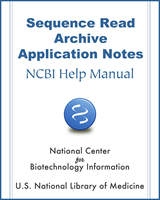NCBI Bookshelf. A service of the National Library of Medicine, National Institutes of Health.
SRA Application Notes [Internet]. Bethesda (MD): National Center for Biotechnology Information (US); 2010-.
This publication is provided for historical reference only and the information may be out of date.
| Status | Active |
| Active Date | 2014-01-29 |
| Inactive Date | |
| Scope | INSDC SRA |
Notice
Reference herein to any specific commercial products, process, or service by trade name, trademark, manufacturer, or otherwise, does not necessarily constitute or imply its endorsement, recommendation, or favoring by the United States Government. The views and opinions of authors expressed herein do not necessarily state or reflect those of the United States Government, and shall not be used for advertising or product endorsement purposes.
Overview
The ascp program requires a private/public key pair for transfers. This guide describes how users can generate or convert their keys for use with ascp.
Scope
This document is intended for users transferring large data files from NCBI. It applies to the Sequence Read Archive (SRA), dbGaP, and other archives where Aspera download is enabled.
Generating New Keys
ascp Version
To find the version of ascp installed, run the program with “–A” or “--version”
../ascp -A
Versions 2.6 and newer of ascp
Linux/Unix and OS X users can use the ssh-keygen utility
Using ssh-keygen
ssh-keygen -f ./private.openssh
This will store a private key in the current working directory with the name ‘private.openssh’ as well as a public key with the name ‘private.openssh.pub’
Using puttygen
Download the PuTTY software for UNIX
http://www.chiark.greenend.org.uk/~sgtatham/putty/download.html
For questions concerning PuTTY installation on UNIX, please see the README file provided in the downloaded source.
To generate a OpenSSH private key:
../puttygen -O private-openssh -t rsa -b 1024 -o private.openssh
To generate an open-ssh public key from the private key:
../puttygen private.openssh -O public-openssh -o publicssh.pub
Microsoft Windows Users:
Download puttygen: http://the.earth.li/~sgtatham/putty/latest/x86/puttygen.exe
Run puttygen.exe to create an ssh key:
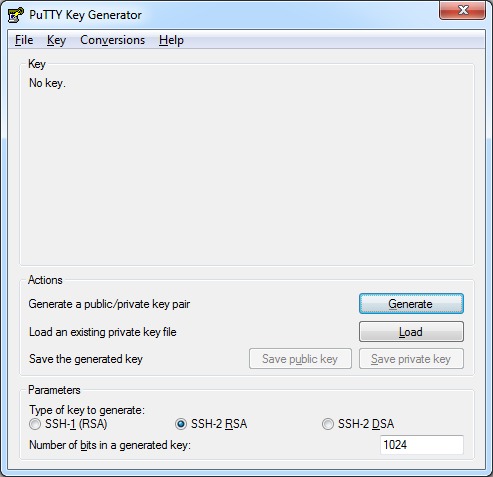
Make sure that SSH-2 RSA Parameter option is selected, and that the “Number of bits in a generated key” be set to 1024. Then press “Generate” (moving the mouse to generate a key).
Generating a key will result in something like this:
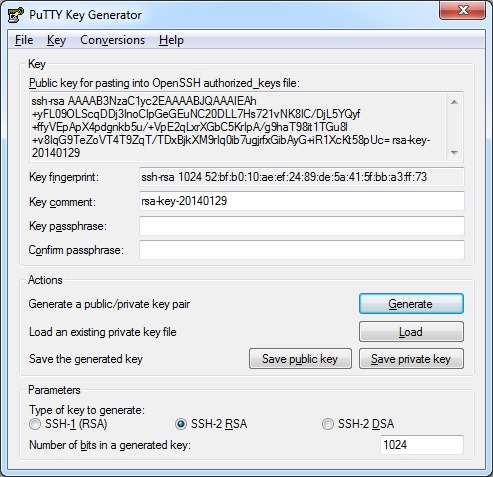
Copy the text from the “Public Key for pasting into OpenSSH authorized_keys file” text box. The OpenSSH public key must look like the following example. Other formats can’t be used as the public key.
ssh-rsa AAAAB3NzaC1yc2EAAAABJQAAAIEAoQNz1WIxVOvdRL9fx
… jVp9nc= rsa-key-20090113
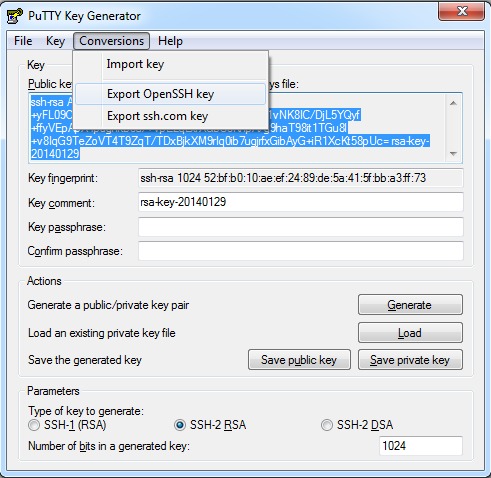
Click “Export OpenSSH Key” in the “Coversions” menu to retain the private key in OpenSSH format. NOTE - leave “Key passphrase” and “Confirm passphrase” empty (otherwise, you will be prompted to enter the passphrase whenever you perform an Aspera transaction).
Keys for ascp versions prior to 2.6
Linux/UNIX Users
Puttygen - Download the PuTTY software for UNIX
http://www.chiark.greenend.org.uk/~sgtatham/putty/download.html
For questions concerning PuTTY installation on UNIX, please see the README file provided in the downloaded source.
To generate a putty private key:
../puttygen -O private -t rsa -b 1024 -o puttyprivate.ppk
To generate an open-ssh public key from the private key:
../puttygen puttyprivate.ppk -O public-openssh -o publicssh.pub
Microsoft Windows Users:
Download puttygen: http://the.earth.li/~sgtatham/putty/latest/x86/puttygen.exe
Run puttygen.exe to create an ssh key:
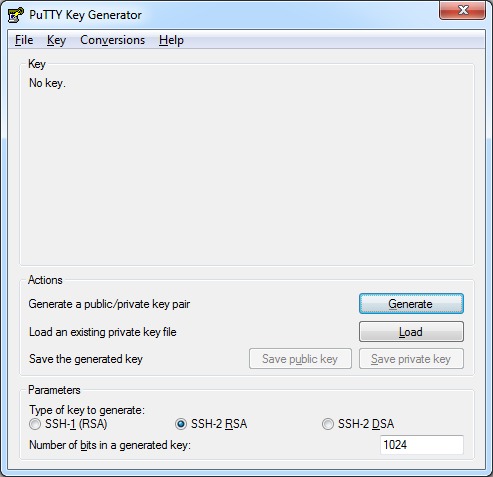
Make sure that SSH-2 RSA Parameter option is selected, and that the “Number of bits in a generated key” be set to 1024. Then press “Generate” (moving the mouse to generate a key).
Generating a key will result in something like this:
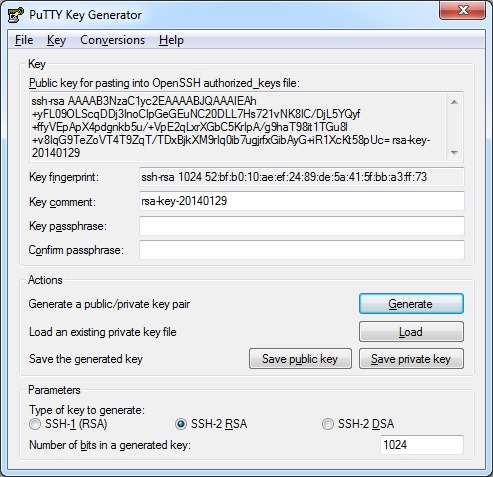
Click “Save Private Key” to retain the private key. NOTE - leave “Key passphrase” and “Confirm passphrase” empty (otherwise, you will be prompted to enter the passphrase whenever you do an Aspera transaction).
Copy the text from the “Public Key for pasting into OpenSSH authorized_keys file” text box. The OpenSSH public key must look like the following example. Other formats can’t be used as the public key.
ssh-rsa AAAAB3NzaC1yc2EAAAABJQAAAIEAoQNz1WIxVOvdRL9fx
… jVp9nc= rsa-key-20090113
Converting Key Formats
PuTTY format keys (.ppk) will need to be converted to OpenSSH for use with the latest version of ascp.
Linux/UNIX Users
To convert a PuTTY format private key to a OpenSSH format private key with puttygen:
puttygen <original_key.ppk> -O private-openssh -o <new_key.openssh>
Microsoft Windows Users:
Run puttygen.exe to convert a PuTTY format key:
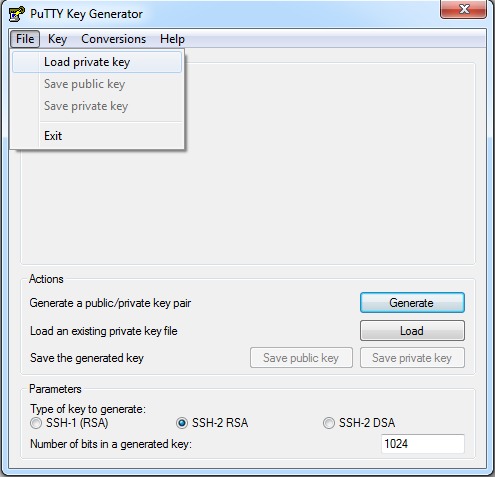
In the “File” menu select “Load private key”. Select the PuTTY key the needs to be converted from the file browswer.
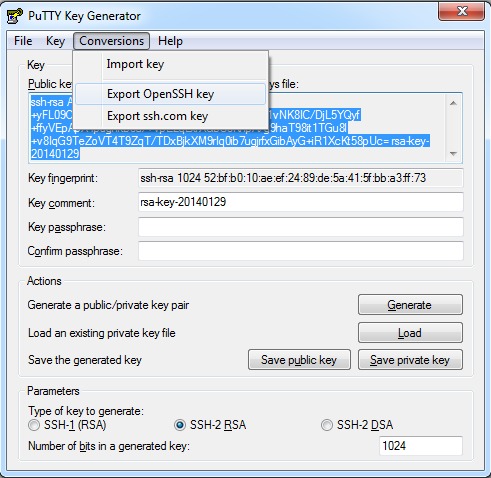
Select “Export OpenSSH key” from the “Conversions” menu.
- Aspera Keys - SRA Application NotesAspera Keys - SRA Application Notes
Your browsing activity is empty.
Activity recording is turned off.
See more...