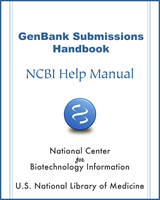NCBI Bookshelf. A service of the National Library of Medicine, National Institutes of Health.
The GenBank Submissions Handbook [Internet]. Bethesda (MD): National Center for Biotechnology Information (US); 2011-.
This publication is provided for historical reference only and the information may be out of date.
Sequence Formatting
FASTA Formatting
What is FASTA formatting
FASTA Formatting For Nucleotide Sequences
How do I format a FASTA definition line for a nucleotide sequence?
What kind of information should I include in the definition line of my submission?
FASTA Formatting For Protein Sequences
How do I format a FASTA definition line for a protein sequence?
Making Tab-delimited Tables
Feature Table
Sequence Formatting
FASTA Formatting
What is FASTA formatting
Define the FASTA format.
Simply speaking, the FASTA format consists of a single-line description of the sequence (called the definition line), which is followed by raw sequence data.
FASTA Formatting For Nucleotide Sequences
How do I format my nucleotide sequence in FASTA?
- 1.
Open a text editor:
- a.
Microsoft (MS) operating system:
Open Notepad (Wordpad) or other MS compatible text editor.
- b.
Mac operating system:
Open Textedit, TextWrangler or other Mac compatible text editor.
- 2.
Create the definition line for your sequence.
- 3.
Press the “Enter” key to begin a new line following the definition line.
- 4.
Enter your raw sequence data:
- a.
Total sequence size must be at least 200 bp (shorter sequences will not be processed).
- b.
Present your sequence data using Making Tab-delimited Tables symbols. Any non-IUPAC symbols (including dashes) will be removed from the sequence when it is imported into Sequin. BankIt will not accept sequences with non-IUPAC sumbols
- c.
Letter case is ignored, so you may enter the sequence symbols in either upper or lower case. Any significance you attach to the case of the symbols will be lost.
- d.
Use the IUPAC approved "N" symbol to represent ambiguous sequence data.
- e.
Lines of sequence data in FASTA format should be 80 characters or shorter.
How do I format a FASTA definition line for a nucleotide sequence?
The FASTA definition line must be constructed in the following order and in a single line of text. Do not insert any hard returns (the “Enter” key on your keyboard) in the definition line. In both Sequin and BankIt, the organism and any additional modifiers can be added as tables later in the submission process if you do not include them in the FASTA definition line. The SeqID is the only mandatory component of the FASTA definition line.
- 1.
Type a carat (">") symbol.
- 2.
Enter the sequence identifier (SeqID). This SeqID:
- 3.
Type a space.
- 4.
Type information about the organism where you obtained the sequence:
[organism=Gallus gallus]- 5.
At this point you can add additional information to describe the sequence in the form of optional modifiers:
- a.
Type a space following the information you entered in step 4.
- b.
Enter optional modifiers to describe the sequence:
[breed=booted bantam]- 6.
At this point, you can add an optional title for your sequence:
- a.
Type a space.
- b.
Enter an optional descriptive title for your sequence:
Gallus gallus doublesex and mab-3 related transcription factor 1 (DMRT1)- 7.
End your definition line by pressing the “Enter” key on your keyboard to insert a hard return.
- 8.
Here is an example of a completed FASTA nucleotide sequence definition line whose components are the examples used in the steps above:
>SEQ1 [organism=Gallus gallus] [breed=booted bantam] doublesex and mab-3 related transcription factor 1 (DMRT1)- 9.
Begin entering your raw sequence data in the accepted FASTA format
Here is an example of how the sequence definition line will look followed by nucleotide sequence:
>SEQ1 [organism=Gallus gallus] [breed=booted bantam] doublesex and mab-3 related transcription factor 1 (DMRT1)
CCGGCGGCGGGCAAGAAGCTGCCGCGTCTGCCCAAGTGTGCCCGCTGCCGCAACCACGGCTACTCCTCGC
CGCTGAAGGGGCACAAGCGGTTCTGCATGTGGCGGGACTGCCAGTGCAAGAAGTGCAGCCTGATCGCCGA…Remember:
What kind of information should I include in the definition line of my submission?
Although you can include any information you want in your definition line, the information you do include will be edited during GenBank processing to conform to specific database criteria, and therefore the definition line you provide will probably not remain the same after processing.
See the Sequin help documentation sectionhttp://www.ncbi.nlm.nih.gov/Sequin/QuickGuide/sequin.htm - NucleotidePage on importing nucleotide FASTA for more specifics on formatting a FASTA sequence importation file.
FASTA Formatting For Protein Sequences
How do I format my protein sequence in FASTA?
- 1.
Open a text editor:
- a.
Microsoft (MS) operating system:
Open Notepad (Wordpad) or other MS compatible text editor.
- b.
Mac operating system:
Open Textedit, TextWrangler or other Mac compatible text editor.
- 2.
Create the definition line for your sequence.
- 3.
Press the “Enter” key to begin a new line following the definition line.
- 4.
Enter your raw sequence data:
- a.
Present your sequence data using IUPAC symbols.
- b.
Letter case is ignored, so you may enter the sequence symbols in either upper or lower case. Any significance you attach to the case of the symbols will be lost.
- c.
Lines of sequence data in FASTA format should be 80 characters or shorter.
How do I format a FASTA definition line for a protein sequence?
Note: You will not need to import a protein sequence into BankIt or Sequin if the nucleotide spans for the coding region are provided.
The FASTA definition line must be constructed in the following order and in a single line of text. Do not insert any hard returns (the “Enter” key on your keyboard) in the definition line.
- 1.
Type a carat (">")symbol, then a space.
- 2.
Enter the sequence identifier (SeqID). This SeqID:
- 3.
Type a space.
- 4.
Enter the protein name in the format [modifier=text]. For example:
[protein=doublesex and mab-3 related transcription factor 1]
- 5.
At this point you can add additional information to describe the sequence in the form of optional modifiers:
- a.
Type a space following the information you entered in step 4.
- b.
Enter optional modifiers to describe the sequence:
The modifiers available for use in a protein FASTA definition line are different than those for a nucleotide FASTA definition line and are limited to the following information about the protein or gene itself, and should be presented in the format [modifier=text]:
[gene=DMRT1]- 6.
End your definition line by pressing the “Enter” key on your keyboard to insert a hard return.
>SEQ1 [gene=DMTR1] [protein=doublesex and mab-3 related transcription factor 1]- 7.
Begin entering your raw sequence data in the accepted FASTA format.
Here is an example of how the sequence definition line will look followed by protein sequence:
>SEQ1 [gene=DMTR1] [protein=doublesex and mab-3 related transcription factor 1]
PAAGKKLPRLPKCARCRNHGYSSPLKGHKRFCMWRDCQCKKCSLIAERQRVMAVQVALRRQQAQEEELGI
SHPVPLPSAPEPVVKKSSSSSSCLLQDSSSPAHSTSTVAAAAASAPPEGRMLIQDIPSIPSRGHLESTSD...Remember:
Formatting Sequence Gaps
How does GenBank define a sequence “gap”?
GenBank defines a sequence gap as
OR
If I don’t know the base at a particular position in my sequence data, can I use “-“ or “?” to represent the unknown base?
You may use the - or ? characters in sequence data for alignment submissions only.
These symbols will be stripped from your sequence by our submission processing software if you include them in a FASTA file, so you’ll need to insert a series of nnnns where each gap (see the answer to “How does GenBank define a sequence ‘gap’?) is located. If the gap length is estimated, insert the equivalent number of nnns to represent the gap. If the gap length is unknown, insert 100 n’s.
Note: GenBank cannot accept sequences where 50% or more of the submitted sequence is represented by internal Ns (See the answer to “Can I submit a sequence to GenBank that has gaps in it?” for more information about formatting internal Ns).
Below is a IUPAC (International Union of Pure and Applied Chemistry) code table for your reference.
IUPAC-IUB single-letter base codes:
Code Base Description G Guanine A Adenine T Thymine (Uracil in RNA) C Cytosine R Purine (A or G) Y Pyrimidine (C or T or U) M Amino (A or C) K Ketone (G or T) S Strong interaction (C or G) W Weak interaction (A or T) H Not-G (A or C or T) H follows G in the alphabet B Not-A (C or G or T) B follows A in the alphabet V Not-T (not-U) (A or C or G) V follows U in the alphabet D Not-C (A or G or T) D follows C in the alphabet N Any (A or C or G or T)
Can I submit a sequence to GenBank that has gaps in it? If so, how do I represent the gaps?
For sequences that are from the same organism and individual, and are part of the same gene or locus, but have some sequence missing (like exons of a gene, where the introns are missing), you’ll need to insert a series of nnnns where each gap (see the answer to “How does GenBank define a sequence ‘gap’?) is located.
Use the gap specifications provided in the Sequin Help documentation when you set-up your FASTA-formatted file for importation into Sequin.
BankIt users follow the bulleted points listed above.
Note: GenBank cannot accept sequences where more than 50% of the submitted sequence is gapped (represented by internal nnns).
Sequence Size
Does GenBank have a minimum size requirement for submitted sequences?
GenBank will process nucleotide sequences submissions that are > 200bp in length (Sequences < 200bp are accepted if they represent complete small RNAs or exons).
IUPAC Use
What are the IUPAC codes for nucleotides?
Pure and Applied Chemistry 40 (3) , 277 - 331 (1974)
Any IUPAC (International Union of Pure and Applied Chemistry) approved single-letter base code for nucleotides, including N, is acceptable for nucleotide sequence data submitted to GenBank.
| Code | Base Description |
|---|---|
| G | Guanine |
| A | Adenine |
| T | Thymine (Uracil in RNA) |
| C | Cytosine |
| R | Purine (A or G) |
| Y | Pyrimidine (C or T or U) |
| M | Amino (A or C) |
| K | Ketone (G or T) |
| S | Strong interaction (C or G) |
| W | Weak interaction (A or T) |
| H | Not-G (A or C or T) H follows G in the alphabet |
| B | Not-A (C or G or T) B follows A in the alphabet |
| V | Not-T (not-U) (A or C or G) V follows U in the alphabet |
| D | Not-C (A or G or T) D follows C in the alphabet |
| N | Any (A or C or G or T) |
What are the IUPAC codes for amino acids?
IUPAC-IUB Joint Commission on Biochemical Nomenclature, Nomenclature and Symbolism for Amino Acids and Peptides section 3AA-1: Names of common α-Amino Acids.
Any IUPAC (International Union of Pure and Applied Chemistry) approved single-letter base code for nucleotides, including X, is acceptable for nucleotide sequence data submitted to GenBank.
| Code | Amino Acid | Code | Amino Acid |
|---|---|---|---|
| A | alanine | P | proline |
| B | aspartate or asparagine | Q | glutamine |
| C | cystine | R | arginine |
| D | aspartate | S | serine |
| E | glutamate | T | threonine |
| F | phenylalanine | U | selenocysteine |
| G | glycine | V | valine |
| H | histidine | W | tryptophan |
| I | isoleucine | Y | tyrosine |
| K | lysine | Z | glutamate or glutamine |
| L | leucine | X | any amino acid |
| M | methionine | ||
| N | asparagine |
Making Tab-delimited Tables
What is a tab-delimited table?
A tab-delimited table is a table where a single tab keystroke “delimits” (marks the boundary) between one column and the next in a table.
The format requirements of each tab-delimited table are different, and therefore you should consult the specific table instructions for the resource you are using before you begin your table. Regardless of the type of tab-delimited table you are making, always follow these rules when making a tab-delimited table:
See the answer to “Can you give me step-by-step instructions for making a tab-delimited feature table…”, located in this section to see step-by-step instructions for making a tab-delimited feature table.
Feature Table
Can you give me step-by-step instructions for making a tab-delimited feature table for my GenBank submission?
A tab-delimited feature table uses a single “Tab” keystroke to delimit (mark the boundary) between one column and the next in a table that contains your feature information.
Follow these instructions to make a tab-delimited feature table:
- 1.
Open a text editor or spreadsheet program:
- a.
Microsoft (MS) operating system:
Open Notepad (Wordpad) or other MS compatible text editor
- b.
Mac operating system:
Open Textedit, TextWrangler or other Mac compatible text editor.
- c.
Spreadsheet program:
Open program, enter your data.
- 2.
Create a Sequence ID (SeqID) Row.
The SeqID Row tells our submission system that a new set of features for the SeqID specified in this row will follow. The SeqID Row contains the following:
>Features lcl|eIF4E- 3.
Hit the Enter key of your keyboard once to go to the next row.
- 4.
Create a Feature Row:
A Feature Row begins the column portion of the table. The table is composed of five columns (Start, Stop, Feature, Modifier and Modifier value), where each column is separated from the columns beside it by a single tab keystroke (represented here by <tab>).
- a.
The Feature Row provides the span (start and stop values) and the type of feature you are supplying for the SeqID indicated in the SeqID Row:
Feature Row: Start <tab> Stop <tab> Feature- b.
Additional intervals (if any) for a particular feature will appear in the rows following the Feature Row, where each interval contained in the feature is represented by its start value and the stop value (span) in its own row.
Feature Row: Start value <tab> Stop value <tab> Feature
Interval Row: Start value <tab> Stop value
Interval Row: Start value <tab> Stop value
Interval Row: Start value <tab> Stop value
Here is an example of how Feature Row and its additional intervals would look in a text editor (See Box 2).- 5.
Hit the Enter key of your keyboard once to go to the next row.
- 6.
Create a Modifier Row:
A Modifier Row comes at the conclusion of a Feature Row (and any associated Interval Rows), and contains the modifier information for the Feature described in the row(s) above it. The Modifier Row provides the type of modifier as well as the value for that modifier. The Modifier Row begins with three tab keystrokes followed by the modifier name and then by the modifier value.
If you do not have modifiers to describe the feature provided in the Feature Row, skip down to step 8
- a.
This is how you would enter a Modifier Row directly following a Feature Row for a particular SeqID:
SeqIDRow: >Features SequenceID
Feature Row: Start value <tab> Stop value <tab> Feature
Modifier Row: <tab> <tab> <tab> Modifier <tab> Modifier value
Here is an example of how the Modifier Row would look row in a text editor when it follows directly after the feature (See Box 3).- b.
This is how you would enter a Modifier Row following a Feature Row and its additional intervals:
Feature Row: Start value <tab> Stop value <tab> Feature
Interval Row: Start value <tab> Stop value
Interval Row: Start value <tab> Stop value
Interval Row: Start value <tab> Stop value
Interval Row: Start value <tab> Stop value
Modifier Row: <tab> <tab> <tab> Modifier <tab> Modifier value
Here is an example of how the Modifier Row would look in a text editor when it follows a Feature Row and its Interval Rows (See Box 4).- 7.
Hit the Enter key of your keyboard once to go to the next row.
- 8.
At this point you can do any one of the following:
SeqIDRow: >Features SequenceID
Feature Row: Start value <tab> Stop value <tab> Feature
Modifier Row: <tab> <tab> <tab> Modifier <tab> Modifier value
Feature Row: Start value <tab> Stop value <tab> Feature
Interval Row: Start value <tab> Stop value
Interval Row: Start value <tab> Stop value
Interval Row: Start value <tab> Stop value
Interval Row: Start value <tab> Stop value
Modifier Row: <tab> <tab> <tab> Modifier <tab> Modifier value
Here is how the examples used in the steps above would look together in a text editor (See Box 5):- 9.
Once your table is imported into Sequin (or BankIt), Sequin/BankIt will recognize the SeqIDs in your table, and will automatically assign and place the appropriate features and their modifiers on each sequence in your set
When you create your feature table, always remember the following:
You can see the complete feature table for lcl|eIF4E (the example used above) in the Sequin Quick Guide, and you can also find an additional example of a more complex feature table in the “Submission of Annotation using a Table” page (scroll down to see the example in Fig. 1).
Source Modifier Table
Can you give me step-by-step instructions for making a tab-delimited source modifier table for my GenBank submission?
Note: Due to a technical issue with the right margin that cannot be fixed, the example lines in this “step-by-step” for the source modifier table have been broken into two lines, but it is important that when you enter lines like these, they should be in a single line without breaks.
A tab-delimited source modifier table uses a single “Tab” keystroke to delimit (mark the boundary) between one column and the next in a table that contains your source modifier information.
Follow these instructions to make a tab-delimited source modifier table:
- 1.
Open a text editor or spreadsheet program:
- a.
Microsoft (MS) operating system:
Open Notepad (Wordpad) or other MS compatible text editor.
- b.
Mac operating system:
Open Textedit, TextWrangler or other Mac compatible text editor.
- c.
Spreadsheet program:
Open program, enter your data.
- 2.
Create the Column Label Row:
- a.
Type this label: Sequence_ID as the first entry in the Column Label Row. The Sequence_ID must be the same as that used to identify each sequence in your nucleotide FASTA file.
- b.
Separate the Sequence_ID label by a single tab key stroke from the next column, which will be a source modifier label. Add as many source modifier labels to this row as you need, each separated from the next by a single tab keystroke. The column labels can be in whatever order you want so long as the Sequence_ID label starts the Column Label Row.
- i.
This is how you would enter a Column Label Row:
Column Label Row: Sequence_ID<tab>Specimen_voucher<tab>Collected_by<tab> Collection_date<tab>Country<tab>Identified_by <tab> Lat_Lon- ii.
Here is an example of how the Column Label Row would look in a text editor (see Box 6)
- 3.
Hit the Enter key of your keyboard once to go to the next row.
- 4.
Create a Source Modifier Row for your first sequence:
- a.
Enter the sequence ID of your first sequence in the first column of the table. Enter a single tab keystroke, followed by the source modifier value for the source modifier column that follows the Sequence_ID column.
- b.
Enter another tab keystroke followed by the source modifier value for the second source modifier column that follows the Sequence_ID column. Continue to enter the value data for each source modifier label (each value separated by a single tab keystroke from the next) until all the source modifier data for the first SeqID has been entered.
- i.
This is how you would enter a Source Modifier Row following a Column Label Row:
Column Label Row: Sequence_ID<tab>Specimen_voucher<tab>Collected_by<tab> Collection_date<tab>Country<tab>Identified_by <tab>Lat_Lon
Source Modifier Row 1: Seq1<tab>MKP 334<tab>C. Grant<tab>31-Jan-2001 USA <tab> C. Grant<tab>13.57N 24.68 W- ii.
Here is an example of how the Column Label Row and Source Modifier Row would look in a text editor (see Box 7).
- 5.
Create a Source Modifier Row for your second sequence:
- a.
Enter the sequence ID of your second sequence in the first column of the table. Enter a single tab keystroke, followed by the source modifier value for the source modifier column that follows the Sequence_ID column.
- b.
Enter another tab keystroke followed by the source modifier value for the second column that follows the Sequence_ID column. Continue to enter data for each source modifier label (each separated by a single tab keystroke from the next) until all the source modifier data for the second SeqID has been entered.
- i.
This is how you would enter a second Source Modifier Row following a Column Label Row and a preceding Source Modifier Row:
Column Label Row: Sequence_ID<tab>Specimen_voucher<tab>Collected_by<tab> Collection_date<tab>Country<tab>Identified_by <tab>Lat_Lon
Source Modifier Row 1: Seq1<tab> MKP 334<tab>C. Grant<tab>31-Jan-2001 USA <tab> C. Grant<tab> 13.57N 24.68 W
Source Modifier Row2: Seq2<tab>MKP 1230<tab>S. Tracy<tab> 28-Feb-2002<tab>Slovakia <tab>C. Grant<tab>13.24 N 24.35 W- ii.
Here is an example of how the Column Label Row and Source Modifier Rows would look in a text editor (See Box 8).
- 6.
Continue to add Source Modifier Rows for each of your remaining sequences.
- a.
This is how you would enter an additional Source Modifier Rows following a Column Label Row and preceding Source Modifier Rows:
Column Label Row: Sequence_ID<tab>Specimen_voucher <tab>Collected_by<tab> Collection_date<tab>Country<tab> Identified_by<tab>Lat_Lon
Source Modifier Row 1: Seq1<tab>MKP 334 <tab>C. Grant<tab>31-Jan-2001<tab>USA<tab> C. Grant<tab>13.57 N 24.68 W
Source Modifier Row 2: Seq2<tab>MKP 1230 <tab>S. Tracy<tab>28-Feb-2002<tab>Slovakia <tab>C. Grant<tab>13.24 N 24.35 W
Source Modifier Row 3: Seq3<tab>1B-2526<tab>A. Gardner<tab> 16-Apr-2001France<tab>C. Grant <tab>43.21 N 56.78 W
Source Modifier Row 4: Seq4<tab>WBM 86-64<tab>F. McMurray<tab> 26-May-2002<tab>Germany<tab>C. Grant<tab>45.32 N 21.34 E
Source Modifier Row 5: Seq5<tab> 1B-2518<tab>V. Leigh<tab>13-Jun- 2003<tab>Brazil <tab>V. Leigh<tab>46.80 N 13.57 E- b.
Here is an example of how the Column Label Row and additional Source Modifier Rows would look in a text editor (See Box 9.)
- 7.
Once your table is imported into Sequin (or BankIt), Sequin/BankIt will recognize the SeqIDs in your table, and will automatically assign and place the appropriate source modifiers on each sequence in your set.
- 8.
When you create your Source Modifier table, always remember the following:
Please see the BankIt Submission Help documentation for further information on creating source modifier tables.
- Formatting your Submission - The GenBank Submissions HandbookFormatting your Submission - The GenBank Submissions Handbook
Your browsing activity is empty.
Activity recording is turned off.
See more...