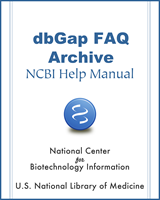NCBI Bookshelf. A service of the National Library of Medicine, National Institutes of Health.
GaP FAQ Archive [Internet]. Bethesda (MD): National Center for Biotechnology Information (US); 2009-.
Aspera Connect
How to Add Downloaders to Projects?
How to Become a Downloader?
Download Procedure for Downloader
I am a downloader designated by the principal investigator (PI). How do I make download?
Expired Download Package
FTP Site Availability for Downloads
Can I use FTP instead of Aspera to download dbGaP data? I don’t have large file to download.
Aspera Connect
What is Aspera software, where to get it?
The dbGaP Authorized Access System uses Aspera, a high-speed file transfer system, to facilitate client download. It requires Aspera Connect to be installed on client’s download machine. Aspera Connect is an install-on-demand browser plugin. It is available for free on the Aspera website. From the software download page, please make sure to select and install Aspera Connect instead of any other Aspera client products. Aspera Connect is available for Linux, Mac, and Windows platforms. In addition to the web user interface, Aspera Connect also includes a command line ASCP executable utility. (04/21/2015)
Download Procedure
Download using prefetch command-line utility with the cart file or SRA accession
The principal investigator (PI) of the project or downloaders designated by the PI can download the data as soon as the data access request is approved. The recommended way of downloading dbGaP data is using the “prefetch” utility available in the NCBI SRA toolkit.
The prefetch utility can download dbGaP non-SRA and SRA data files in bulk when a cart file is provided as an argument. It can also download the data of individual SRA run when individual SRR accession is provided as an argument. The documentation of prefetch can be found from here.
The following are main steps of downloading with prefetch.
- 1.
Download and install Aspera Connect (see here for more information).
- 2.
Select and save data files information in a cart (.kart) file
(For SRA data download, in addition to bulk download with cart file, the prefetch can also run with individual SRA accession, which is often preferred method for program/script directed automatic download. See the section 5 for more about this.)
- 3.
Download and decrypt dbGaP data files
- 4.
Specific steps and commands
Before running the download commands below, make sure the dbGaP repository key (.ngc) and the cart files are ready.
$ /path-to-your-sratoolkit-installation-dir/bin/vdb-config -i
$ /path-to-your-sratoolkit-installation-dir/bin/prefetch --ngc /path-to-ngc-file-dir/xxxxx.ngc /path-to-your-cart-file/xxxxx.krt
Please make sure the sratoolkit, ngc, and cart files are on the same disk drive.
$ /path-to-your-sratoolkit-installation-dir/bin/vdb-decrypt --ngc /path-to-ngc-file-dir/xxxxx.ngc /path-to-top-level-download-dir/- 5.
Compatibility issue with older versions of sratoolkit
If 2.9.6 or older version of the sratoolkit had been installed and used on the machine, before running above commands, the old toolkit settings need to be disabled by renaming the settings file as below.
$ cd ~/.ncbi
$ mv user-settings.mkfg user-settings.mkfg.old(12/08/2020)
How to Add Downloaders to Projects?
I am a principal investigator (PI). Is it possible to allow my lab staff or collaborator to download data without sharing my eRA login credentials?
Here is a video related to this topic. Recently improved user-interface of the dbGaP Authorized Access System allows principal investigator (PI) to designate one or more downloaders within PI’s institution. A Downloader is an individual assigned by the PI to perform the time-consuming task of retrieving large data files. The downloaders can login to the dbGaP system through their own account and make download. The download is limited to the data sets approved to access and specified for downloader by primary PI.
The following is how to assign downloaders to approved datasets within all or specific projects:
- 1.
Login to the dbGaP Authorized Access System as a PI using the eRA login credentials; If respective project hasn’t yet been created, create the project and follow multiple steps to complete and submit the online application.
- 2.
Navigate to “Downloader” page through “Downloaders” tab. Search for the name of intended downloader by the first name and last name using the search boxes.
Note: A downloader needs to have a valid NIH eRA Commons account or a NIH email account, and have successfully logged into the dbGaP Authorized Access System at least once. Downloader’s eRA account does not need to have a PI role, but it does need to be affiliated with PI’s institution.
- 1.
Confirm to make sure the resulting user name is correct; Click on the name; select all or a specific project from the pull-down manual, and finally click on “Set downloader” button to make the assignment. The downloader’s name and the projects accessible to the downloader will be displayed on the page.
- 2.
The PI can use the “X” buttons in “Remove Role” column of downloader table to remove any downloaders or downloader’s projects.
(07/13/2011)
How to Become a Downloader?
I am a data analyst working for a principal investigator (PI) who has multiple approved data access requests. How can I download PI’s datasets without logging into his account?
Here is a video related to this topic. Downloader has to be designated by the PI through the dbGaP system. Please see here for more details. Prior to be chosen as a downloader, the individual must
- 1.
Have a valid NIH eRA Commons account affiliated with the same organization as the PI, or has an NIH email account. The eRA account does not need to have a PI role.
- 2.
Have already completed at least one successful login to the dbGaP Authorized Access System.
(07/12/2011)
Download Procedure for Downloader
I am a downloader designated by the principal investigator (PI). How do I make download?
The download procedure is nearly the same for PI and for downloaders. Please see here for more details. (06/30/2011)
Expired Download Package
My download package is expired. What can I do with it?
In most of cases, the expiration interval of a download package is set to two months. You can always delete expired package and order a new one if you need to download the same data again. The new download package can include some or all of the previously downloaded files. Please see here for more details. (06/30/2011)
FTP Site Availability for Downloads
Can I use FTP instead of Aspera to download dbGaP data? I don’t have large file to download.
No, the FTP interface is no longer available for downloading dbGaP data. The Aspera Connect is the only choice. (06/21/2011)
- Downloading Data - GaP FAQ ArchiveDownloading Data - GaP FAQ Archive
Your browsing activity is empty.
Activity recording is turned off.
See more...