From: Browsing Bookshelf
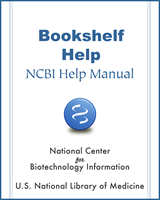
NCBI Bookshelf. A service of the National Library of Medicine, National Institutes of Health.

Filtering the Browse Titles page. To narrow the list of Bookshelf titles, enter one or more terms in the “Filter term” box and click the Go button (A). The total number of titles containing that term will appear at the top of the page (B). Click on the Show All Titles link if you want to display all titles in the list, automatically sorted by publication date. To filter the list by subjects, type of resource, or publishers, click on one or more options (C) available in these menus. The total number of titles will appear in parentheses for each subject, type or publisher, with those containing the most titles appearing at top. Click on the More button in each filter box to get the complete set of available subjects, types or publishers, sorted alphabetically. Use the check boxes to select one or more options in the box, and press the Apply button to filter by them (D). To clear filters and reset page to the default, click the Reset button (E). By default only current titles in Bookshelf will appear when you use the Browse Titles page. To include previous versions or editions of titles, or titles no longer considered current by their authors or publishers, select “Include previous versions/editions” in the Versions/Editions panel (F).
From: Browsing Bookshelf
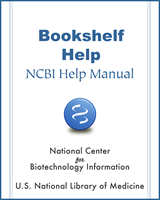
NCBI Bookshelf. A service of the National Library of Medicine, National Institutes of Health.